VMware ESXi: Setup did not find any hard disk drives installed in your computer (Windows XP)
October 23, 2008 Comments
Error Message:
Setup did not find any hard disk drives installed in your computer.
If you get this error when installing Windows XP in VMware ESXi, simply do the following:
- Download this floppy image which contains the VMware SCSI drivers: vmscsi-1204.flp
- Upload the floppy image to the datastore using the VI Client.
- Edit the virtual machine settings and select Floppy Drive 1, then choose the option on the right to “Use existing floppy image in datastore:” and select the floppy image.
- Power on the virtual machine.
- Press F6 when you see the message “Press F6 if you need to install a third party SCSI or RAID driver…” at the bottom of the screen.
- Connect Floppy Drive 1.
- Press S, then press Enter to select the VMware SCSI Controller driver, then press Enter again to continue with the setup.
That’s it! The Windows XP setup should now be able to detect the hard drives :).
Source: VMware Knowledgebase Document
Tags: windows, virtualization, vmware