How to upgrade your AT&T locked Dell Streak (Baseband GAUSB1A111231 Build 6601) to Android 2.2 Froyo
I’ve been patiently waiting for Dell to release the 2.2 version of the Android OS for my AT&T locked Dell Streak but they just keep pushing it back and there’s currently no specific release date. They’ve already released it for the non-AT&T locked versions but it seems like AT&T is preventing them from releasing it to the AT&T-locked ones. The Dell update package seems to check the baseband version of the device so even if you were able to get an unlock code from AT&T the update won’t work unless you have the specific baseband version that the package was created for.
I was reading the Dell forums and there are a lot of people who are pretty upset about this too. So a lot of them decided just to do it themselves and were able to upgrade their Streaks to 2.2 by using the QDLTool and following this guide from streakdroid.com. It was actually very easy to do and I wish I had done this months ago!
The QDLTool will change your baseband version to GAUSB1A130500 which is the unlocked version. The QDLTool will also install the pre-release version of 2.2, so you may want to upgrade to the official release after that (which should now work since the baseband version of the device has changed, you can download the official release here: http://mobileupdate.dell.com/PackageProductionLocations/Streak_318_12821_00.pkg)
Here are the steps I took, note that I ran the QDLTool on a Windows XP Pro 32-bit machine. Use this guide if you have a 64-bit Windows: http://streakdroid.com/?page_id=87.
- Download and install Dell’s ADB Device Drivers: ftp://ftp.dell.com/Handheld/R288920.exe
- Download the QDLTool repairtool: http://downloads.streakdroid.com/djsteve/repairtool.zip
- Extract repairtool.zip somewhere on your local computer which will create a folder calledQDLTool3rd_20101022_GAUSB1A130500.
- Remove the battery from your Dell Streak, put it back in, hold the Volume Up button (closest to headphone jack), attach the USB cable and plug it in to your computer (once plugged in you can release the Volume Up button).
- The Hardware Update Wizard will open (if it didn’t just go to Device Manager, right-click on Qualcomm CDMA Technologies MSM and select Update Driver). Choose No, not this time.
- Select Install from a list or specific location (Advanced).
- Select Don’t search. I will choose the driver to install.
- Select Show All Devices and click Next.
- Click the Have Disk button on the right.
- Go to QDLTool3rd_20101022_GAUSB1A130500\Driver\Driver_2.067\Win32\WinXP and selectqcser.inf.
- Select Qualcomm HS-USB Diagnostics 9002.
- After the installation, unplug your Dell Streak from your computer.
- Open QDLTool3rd_20101022_GAUSB1A130500\QDLTool.exe.
- Hold the Volume Up button of your Dell Streak again and plug it back in to your USB port.
- At the top of the QDLTool screen, under Device, the Port: field should now say something like Qualcomm HS-USB Diagnostics 9002 (COMx)
- Click the big Run button. This could take a few minutes and your Dell Streak will reboot in Fast Boot mode.
- If you get an error after the reboot to Fast Boot mode (which I did), you probably need to install another driver. In my case, the Hardware Update Wizard came up again after my Streak rebooted so I did steps 5, 6, and 7 again but this time I chose the search for the driver to install option (since it already had the drivers folder selected). It found a driver for Android ADB Interface and I just let it install that. I then unplugged my Dell Streak again, took out battery, put it back in, hold Volume Up, plug back in, then re-ran the QDLTool and it was successful this time!
- If no errors, your Dell Streak will automatically boot up to Android 2.2 Froyo!
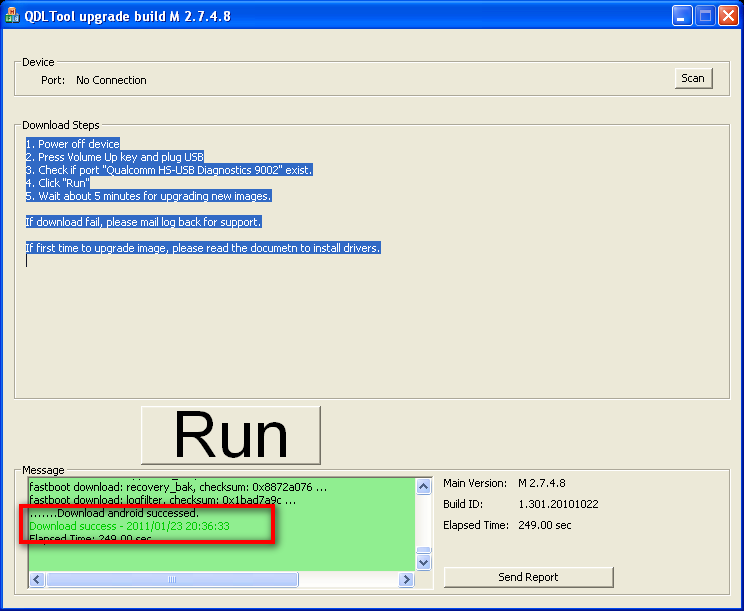
Now it’s time to get used to using 2.2. It feels like upgrading from Windows 98 to Windows 7 :D.
Update (4/22/2011): I just received the OTA update today from Dell for the Android Froyo 2.2.2, so if you were wondering whether you will still receive the official OTA updates after doing this manual upgrade this pretty much confirms it :).